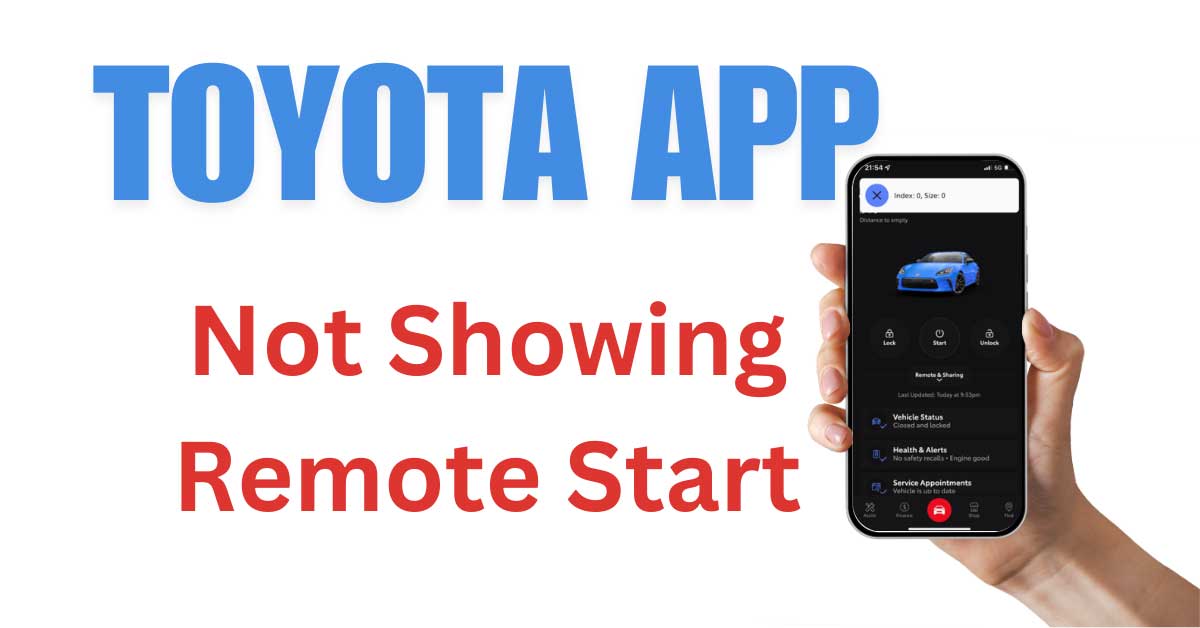Toyota App Connectivity Issues
Toyota owners often encounter connectivity challenges with the Toyota app, particularly when using features like remote start and CarPlay. This section outlines common issues and potential solutions.
Remote Start Malfunction
A frequent complaint among users is the failure of the remote start feature in the Toyota app. This problem can be particularly frustrating, as the remote start capability is a key convenience feature.
Users have shared several troubleshooting methods to resolve this issue. These include:
- Ensuring Proper App Updates: Check for updates in the app store to ensure the Toyota app is the latest version.
- Vehicle Firmware Updates: Ensure your vehicle’s firmware is up-to-date. Some connectivity issues stem from outdated vehicle software.
- Internet Connection: Make sure your phone has a stable internet connection when attempting to use remote start.
If the issue persists, consider visiting a Toyota service center for a more in-depth diagnosis. For more details on Toyota app issues, you can visit our article on toyota app not working and toyota remote connect authorization not working.
Black Screen Problems with CarPlay
CarPlay users have reported experiencing black screen issues, notably after upgrading to iOS 16 (Apple Support Discussions. These problems occur across various devices and car models but can be particularly frustrating for Toyota owners.
Possible causes and solutions include:
- Impact of VPN: If you’re using a VPN on your iPhone, disconnecting the VPN might resolve the issue. Unplug your phone from the car, disable the VPN, and then reconnect to CarPlay.
- iOS Update Issues: Some users found that downgrading their iOS or waiting for patch updates resolved the black screen problem.
- Resetting Settings: Resetting both iPhone settings and infotainment system settings has been reported to provide intermittent relief.
| Common Solutions | Effectiveness |
|---|---|
| Disconnecting VPN | High |
| Updating/Downgrading iOS | Medium |
| Resetting Settings | Varies |
For more comprehensive troubleshooting tips, you might be interested in our toyota carplay not working and toyota apps not working articles.
Understanding and addressing these connectivity issues can dramatically improve the user experience, ensuring that Toyota owners can fully utilize the technologies in their vehicles.
Troubleshooting Car Connectivity
Impact of VPN on CarPlay
Users have frequently encountered connectivity issues with CarPlay when their devices are connected to a VPN server. This problem often results in CarPlay not connecting properly. According to Apple Support Discussions, the recommended steps to resolve this include:
- Unplug the phone from the car.
- Disconnect the VPN on the device.
- Reconnect the phone to the car via USB or C-cable.
This sequence should help CarPlay connect without further issues. It’s important to remember these steps if you’re using a VPN and facing connectivity problems with your Toyota’s CarPlay system.
Specific Phone-Car Model Interactions
Connectivity issues between phones and car models are not uncommon. Reports suggest that certain phone models paired with specific car models may exhibit unique problems. For instance, users with iPhone 12 and iPhone 13 who upgraded to iOS 16 have reported a black screen issue while using CarPlay in various car models, including Honda, Mercedes, Kia, Volvo, and Corvette (Apple Support Discussions). The problem usually manifests as random blackouts and silent media playback.
For instance, owners of the 2020 Kia model reported that their CarPlay system would intermittently display a black screen. This issue seemed peculiar to the phone rather than the car itself, with some hoping that updates to iOS (like version 16.4) would resolve the problem.
Here are the reported experiences:
| Phone Model | Car Model | Issue | Suggested Solution |
|---|---|---|---|
| iPhone 12 | Honda | Black screen after playing music | Unplug, check CarPlay settings, re-plug |
| iPhone 13 | Mercedes | Intermittent blackouts | Reset CarPlay, ensure iOS is up-to-date |
| iPhone 12 | Kia (2020) | Silent media, screen blackout | Downgrade iOS or update to newest iOS version |
| iPhone 13 | Volvo | CarPlay not connecting | Unplug, disconnect VPN, re-plug |
| iPhone 12 | Corvette | Random blackouts | General troubleshooting steps, CarPlay reset |
For Toyota owners facing similar issues, it might be useful to explore specific troubleshooting guides tailored to their vehicle and phone model interaction. Check our comprehensive advice on resolving connectivity issues at toyota carplay not working, toyota apps not working, toyota android auto not working, and similar internal resources.
User Experiences and Solutions
Exploring the intricacies of user experiences can provide valuable insights into resolving issues with automotive connectivity, particularly with CarPlay malfunctions. Here, we delve into the specific issues encountered and the solutions that have been identified.
Kia Model Black Screen Issue
Users with a 2020 Kia model have reported experiencing a black screen issue with CarPlay. This problem seems to be specific to the users’ phone interactions rather than the car itself. The issue includes random blackouts and instances of silent media (Apple Support Discussions). While some users have found relief with updates, not all have seen consistent results.
| Issue | Description | Reported Frequency |
|---|---|---|
| Black Screen | CarPlay screen blacks out randomly | High |
| Silent Media | Audio cuts out during media playback | Moderate |
These black screen issues are especially common among those who have upgraded to iOS version 16.4. Although updates are hoped to provide a permanent fix, interim solutions have been proposed:
- Disconnecting and reconnecting the phone to CarPlay
- Restarting the infotainment system
- Checking for the latest firmware updates on both the phone and the vehicle’s system
For Toyota owners experiencing similar connectivity issues, these steps might also apply. You may find more specific advice on Toyota-related problems here.
Custom Firmware Fixes for CarPlay
In more complex cases, such as those involving a Corvette with custom firmware for CarPlay, users have reported success with a combination of resetting both the iPhone settings and the personalized settings on the infotainment unit. This dual reset approach has helped to resolve CarPlay black screen issues caused by updates like iOS 16.0.3 or changes in the car’s battery (Apple Support Discussions).
| Solution | Description | Reported Success Rate |
|---|---|---|
| iPhone Settings Reset | Resetting network settings and general settings | Moderate |
| Infotainment Unit Reset | Reverting to default settings on the car’s system | High |
Toyota owners struggling with CarPlay issues might consider these approaches. Additionally, a thorough inspection of the car’s firmware and frequent updates may prevent such issues in the future. For further detailed troubleshooting specific to Toyota, explore our guides on Toyota apps not working and Toyota navigation app not installed.
Understanding user experiences can provide actionable solutions to enhance connectivity and resolve persistent issues. Implementing others’ successful strategies may facilitate smoother and more reliable integration of CarPlay in your Toyota vehicle.
Understanding ADAS
Advanced Driver Assistance Systems (ADAS) have transformed modern driving by enhancing vehicle safety and driver convenience through a combination of advanced technologies.
Advanced Driver Assistance Systems Overview
Advanced Driver Assistance Systems, commonly known as ADAS, equip vehicles with a range of technologies designed to improve driving safety and performance. ADAS utilizes sensors, cameras, radar, and other sophisticated components to monitor the vehicle’s surroundings (Mount Airy Toyota). These systems provide real-time assistance with various driving tasks, making driving safer and more efficient.
The ADAS framework includes:
- Sensors: Detect objects and movements around the vehicle.
- Cameras: Provide visual data for object detection and lane keeping.
- Radar: Measures the distance and speed of nearby objects.
- Data Processing Units: Analyze data from sensors and cameras to make real-time decisions.
ADAS Functionalities and Benefits
ADAS encompass a wide array of functionalities aimed at preventing accidents and enhancing driving comfort. Below are some key functionalities and their benefits:
| Functionality | Description | Benefits |
|---|---|---|
| Adaptive Cruise Control | Automatically adjusts the vehicle’s speed to maintain a safe distance from the car ahead. | Reduces driver fatigue on long drives and enhances safety. |
| Lane Departure Warning | Alerts the driver if the vehicle starts to drift out of its lane without signaling. | Prevents unintentional lane departures and potential collisions. |
| Automatic Emergency Braking | Detects potential collisions and applies brakes automatically to avoid or mitigate impact. | Reduces the risk of rear-end collisions and other accidents. |
| Blind Spot Monitoring | Uses sensors to detect vehicles in the blind spots and alerts the driver. | Enhances awareness of surrounding vehicles, particularly during lane changes. |
| Parking Assistance | Assists with parking maneuvers using sensors and cameras. | Simplifies parking in tight spaces and reduces the risk of parking lot mishaps. |
For Toyota owners experiencing issues with their vehicle’s technology features, our guides on troubleshooting problems can be invaluable. If encountering issues with CarPlay, visit our page on toyota carplay not working. For specific problems related to the Toyota app, see toyota app not working.
By integrating ADAS, vehicles like Toyota prioritize safety and convenience, helping drivers navigate various challenges on the road effortlessly.