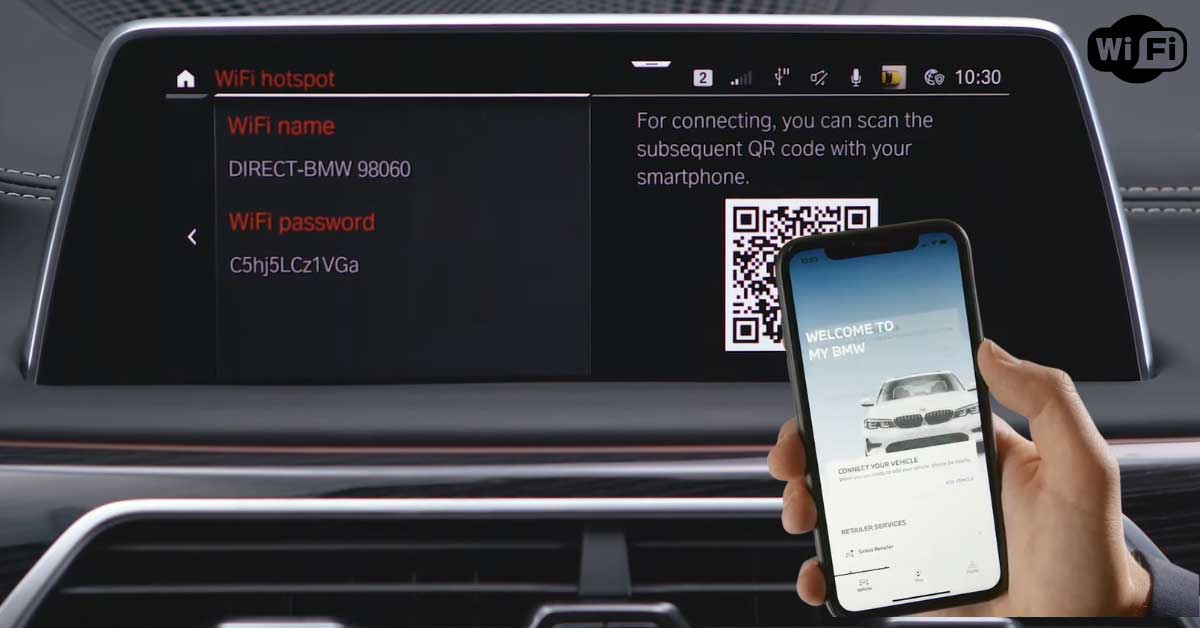Common BMW Connectivity Issues
BMW connectivity challenges can be frustrating for owners who rely on the seamless integration of technology within their vehicles. Two prominent aspects of BMW connectivity are the BMW ConnectedDrive features and remote software updates.
BMW ConnectedDrive Features
BMW ConnectedDrive includes a suite of digital services and apps designed to enhance the driving experience. Key features of BMW ConnectedDrive include:
- BMW WiFi Hotspot Compatibility: This allows passengers to connect their devices to the internet while on the road, making it an essential feature for those who need to stay connected at all times.
- Real-Time Traffic Information: Provides live traffic updates and suggests alternate routes, helping drivers avoid congestion.
- Remote Services: Allows drivers to control certain functions of their vehicle remotely, such as locking and unlocking doors or finding the car’s location.
- Concierge Services: Offers personal assistance with booking hotels, finding points of interest, and more.
Despite the convenience, some users face issues with these features. It’s crucial to keep the system updated and ensure proper setup to avoid common problems. For further guidance on ensuring your system operates smoothly, visit our page on bmw carplay not working.
BMW Remote Software Updates
BMW Remote Software Updates are designed to keep your vehicle’s software current without the need to visit a dealership. These updates may include enhancements to existing features, bug fixes, and improvements in performance. Here are some considerations regarding remote software updates:
- Installation Process: Ensure a strong cellular or WiFi signal when downloading updates via a mobile device. For downloads via the Central Information Display, being in an uncongested area can help achieve better signal strength (BMW Remote Software Upgrade).
- Update Frequency: Regularly check for software updates to benefit from the latest improvements and enhancements. BMW releases these updates periodically, addressing known issues and adding new features.
- Error Handling: If the update fails, it’s recommended to restart the update process. Persistent issues may require consultation with a BMW service center.
Understanding and utilizing these features effectively requires keeping your software up to date and troubleshooting any connectivity problems as they arise. If you encounter issues during a remote software update, refer to our troubleshooting page on bmw remote software upgrade not installing for further assistance.
BMW vehicles pack a wealth of connectivity options that can significantly enhance the driving experience. Addressing these common issues can ensure that you get the most out of your vehicle’s advanced features. For additional tips and guidance on resolving related problems, check our other resources like bmw bluetooth not working and bmw remote start not working.
Troubleshooting BMW WiFi Problems
When facing issues with your BMW’s WiFi connectivity, it’s essential to identify and address the specific areas where problems may arise. Here are some common aspects to consider.
Signal Strength and Updates
Ensuring a strong signal is crucial for reliable BMW WiFi connectivity. Weak signals can interfere with the performance of features such as the BMW ConnectedDrive BMW USA.
Tips to Improve Signal Strength:
- Confirm that your vehicle is in an area with robust cellular or WiFi signal coverage.
- Avoid congested areas that may interfere with signal reception.
- Regularly update your vehicle’s software to the latest version by ensuring a strong internet connection (BMW Remote Software Upgrade).
| Location | Signal Strength |
|---|---|
| Open areas | Strong |
| Congested urban areas | Weak |
| Indoors (garages, buildings) | Variable |
Installation and Errors
During BMW Remote Software Upgrades, it’s vital to follow the correct procedures to prevent installation errors. The vehicle should be safely parked for up to 20 minutes during the update process (BMW Remote Software Upgrade).
Common Installation Issues:
- Incomplete download due to poor signal
- Errors during the update process
- Vehicle not parked safely
Solutions:
- Ensure the vehicle is parked safely and remains stationary during updates.
- Check signal strength before initiating an update.
- Contact your local BMW Center for assistance if errors persist.
For more details on resolving remote software upgrade issues, check our article on bmw remote software upgrade not installing.
Connectivity and Solutions
Connectivity issues might arise from various factors, including network settings and interference from other devices. Here are some solutions to address these problems.
General Troubleshooting Steps:
- Restart the Vehicle’s Infotainment System:
- Turn off the vehicle and wait for a few minutes before restarting it.
- Reset Network Settings:
- Navigate to the vehicle’s connectivity settings and reset network settings to default.
- Check for Interference:
- Disable other devices that might interfere with the vehicle’s WiFi connection.
If the issue persists:
- Verify that your BMW uses the latest software version.
- Ensure that the WiFi settings on both your vehicle and the connected devices are correctly configured.
For additional help on related issues, you may read our articles on:
By following these steps, BMW owners can typically resolve most WiFi connectivity issues and enjoy uninterrupted internet access on the road.
Addressing BMW Bluetooth Challenges
For BMW owners facing problems with their vehicle’s Bluetooth connectivity, this section addresses common issues such as audio malfunctions, voice quality concerns, and persistent disconnections.
Audio Malfunctions
Audio malfunctions are a frequent complaint among BMW owners. Problems such as audio not working for music, podcasts, and phone calls are common. One solution is to ensure that the iDrive system is properly set up to handle Bluetooth telephony from the user’s device. Users might also need to reset their phone’s Bluetooth and pair it again with the BMW.
| Common Issues | Solution |
|---|---|
| Music/Podcasts not playing | Check iDrive settings, reset Bluetooth |
| Phone calls not connecting | Re-pair phone with BMW |
Voice Quality Concerns
Poor voice quality during calls is another common issue, with users reporting pops, call dropouts, and background noise. To mitigate these issues, BMW owners should:
- Ensure the Bluetooth software in the BMW is up to date.
- Verify that the microphone is properly installed and facing the right direction.
Updating the software and checking the microphone setup can significantly improve voice quality (Bimmer Tech).
| Issue | Solution |
|---|---|
| Call dropouts | Update Bluetooth software |
| Background noise | Adjust microphone placement |
For more details on enhancing voice quality in BMW calls, refer to our article on microphone placement and software compatibility.
Persistent Disconnections
Persistent disconnections are particularly frustrating for BMW owners. The root causes may include compatibility issues with the Audio/Video Remote Control Profile (AVRCP) version, interference from other devices, or poor connections. Recommended steps to resolve these issues include:
- Updating the phone firmware.
- Checking for AVRCP version compatibility.
- Reducing interference from other Bluetooth devices in the vicinity.
Regular software updates can also be necessary to keep the system functioning smoothly (Bimmer Tech).
| Cause of Disconnections | Solution |
|---|---|
| AVRCP compatibility issues | Update phone firmware |
| Device interference | Minimize nearby Bluetooth devices |
| Software bugs | Regular system updates |
For more specific debugging steps, you can follow our guide on bmw bluetooth not working.
Proper maintenance and a few troubleshooting steps can considerably improve the Bluetooth experience for BMW owners. For detailed instructions on resolving other connectivity issues, visit our page on bmw wifi not working.
Resolving BMW Bluetooth Problems
Bluetooth issues in BMW vehicles can be frustrating for owners. However, there are effective ways to resolve these problems, including updating software and utilizing enhanced Bluetooth features.
Software Updates
If standard Bluetooth problems persist in BMW vehicles, a software update may be necessary. Outdated software can often be the root cause of connectivity issues, voice quality problems, and other malfunctions. It is highly recommended to check both the Bluetooth software on the BMW iDrive system and the software on the connected phone for updates (Bimmer Tech).
The process for updating the BMW Bluetooth software involves several steps:
- Find the appropriate software update for the specific BMW model.
- Download the update onto a USB stick from the BMW Bluetooth software update page in the local market.
- Insert the USB stick into the BMW’s USB interface.
These updates can be easily performed via the USB port within the vehicle.
Enhanced Bluetooth Features
Enhanced Bluetooth in BMW vehicles provides advanced features beyond the standard Bluetooth functionalities. These include streaming music with album art and the ability to pair multiple devices for phone calls.
Activating enhanced Bluetooth features involves several steps:
- For older models: Installing a combox module may be required.
- For newer models: Remote coding with providers like BimmerTech can activate these functionalities.
Enhanced Bluetooth activation significantly improves the user experience by enabling more robust and versatile use of Bluetooth in the vehicle.
| Bluetooth Feature | Standard Bluetooth | Enhanced Bluetooth |
|---|---|---|
| Music Streaming | Yes | Yes |
| Album Art Display | No | Yes |
| Multiple Device Pairing | No | Yes |
| Improved Voice Quality | Basic | Advanced |
Understanding and utilizing these updates and features can mitigate common Bluetooth problems faced in BMW vehicles. For more tips and solutions, please visit bmw bluetooth not working.
By keeping the software updated and activating enhanced Bluetooth features, owners can enjoy seamless connectivity and a better overall driving experience. If additional connectivity issues arise, refer to articles such as bmw carplay not working and bmw remote start not working for further guidance.
Improving Voice Quality in BMW Calls
Ensuring clear and crisp voice quality during calls in a BMW is crucial for effective communication. Two key factors influence call quality: the placement of the microphone and software compatibility.
Microphone Placement
Proper microphone placement is essential for optimal voice quality during Bluetooth calls in BMW vehicles. In models like the BMW 1-Series F20 and BMW 3-Series F30, the microphone may not be installed correctly. An incorrectly positioned microphone can capture background noise from the car’s interior instead of the speaker’s voice, resulting in poor call quality.
To address this issue, it’s advisable to check the microphone installation and ensure it is facing the correct direction. Proper installation helps in minimizing pops, call dropouts, and background noise (Bimmer Tech). Re-positioning the microphone towards the driver can significantly improve the clarity of the calls.
Software Compatibility
Another critical factor affecting voice quality is the compatibility of the software. Ensuring both the BMW iDrive’s Bluetooth software and the phone’s software are updated to the latest versions is essential. Buggy or outdated software on either device can lead to various issues, including reduced voice quality, call drops, and connectivity problems.
For BMW vehicles, it is recommended to check for Bluetooth software updates via the USB port. This process includes downloading the appropriate update for the specific model onto a USB stick and inserting it into the BMW’s USB interface for installation.
Updating the software ensures enhanced Bluetooth features and compatibility, facilitating better voice call quality. Enhanced Bluetooth in BMW also allows for advanced functionalities, such as streaming music with album art and pairing multiple devices for phone calls. Activation of these features might require fitting a combox module in older models or remote coding for newer ones.
For additional information on resolving Bluetooth issues, you can read our articles on bmw bluetooth not working and bmw apple carplay not working.
By ensuring proper microphone placement and keeping the software up-to-date, BMW owners can significantly enhance the voice quality of their Bluetooth calls.
Enhancing Bluetooth Connectivity
For BMW owners facing connectivity issues, enhancing Bluetooth features can greatly improve their driving experience. Understanding the activation processes and advanced features available can help resolve these challenges.
Activation Processes
Activating enhanced Bluetooth features in your BMW can significantly elevate your connectivity experience. Enhanced Bluetooth enables advanced functionalities like streaming music with album art and pairing multiple devices for phone calls. This feature can be activated through different methods, depending on your vehicle’s model and year.
- Combox Module Activation: Older BMW models may require a combox module for enhanced Bluetooth. This module needs to be manually installed and configured.
- Remote Coding: Newer models allow for activation via remote coding. This process typically involves inserting a flash drive into the BMW’s USB interface to update the system.
Activating these features can often resolve persistent Bluetooth issues by providing a more robust connection and better compatibility with modern devices. For more in-depth troubleshooting, visit our guide on resolving BMW Bluetooth problems.
Advanced Features
Enhanced Bluetooth in BMW vehicles brings a host of advanced features designed to improve connectivity and functionality. Here are some key benefits:
- Streaming Music with Album Art: Enhanced Bluetooth allows streaming music directly from your phone, displaying album art on the infotainment screen.
- Multiple Device Pairing: This feature enables connecting multiple devices, such as smartphones and tablets, allowing passengers to make calls, stream music, or use navigation.
The table below summarizes the advanced features available through enhanced Bluetooth:
| Feature | Description |
|---|---|
| Music Streaming | Stream music with album art display on the infotainment screen |
| Multiple Pairing | Connect multiple devices for calls and music |
| Improved Voice Quality | Enhanced microphone systems for clearer calls |
| Faster Connection | Quicker pairing and reconnection times |
To maximize the benefits of these features, ensure your BMW’s software is up to date. If you encounter issues with Bluetooth or other connectivity features, such as the BMW WiFi not working, refer to our troubleshooting section for detailed solutions.
For more information on improving your BMW’s connectivity experience, explore our related articles on BMW X4 wireless phone charging not working and BMW carplay not working.
Understanding and leveraging these advanced Bluetooth features can help BMW owners enjoy a seamless and enhanced driving experience.