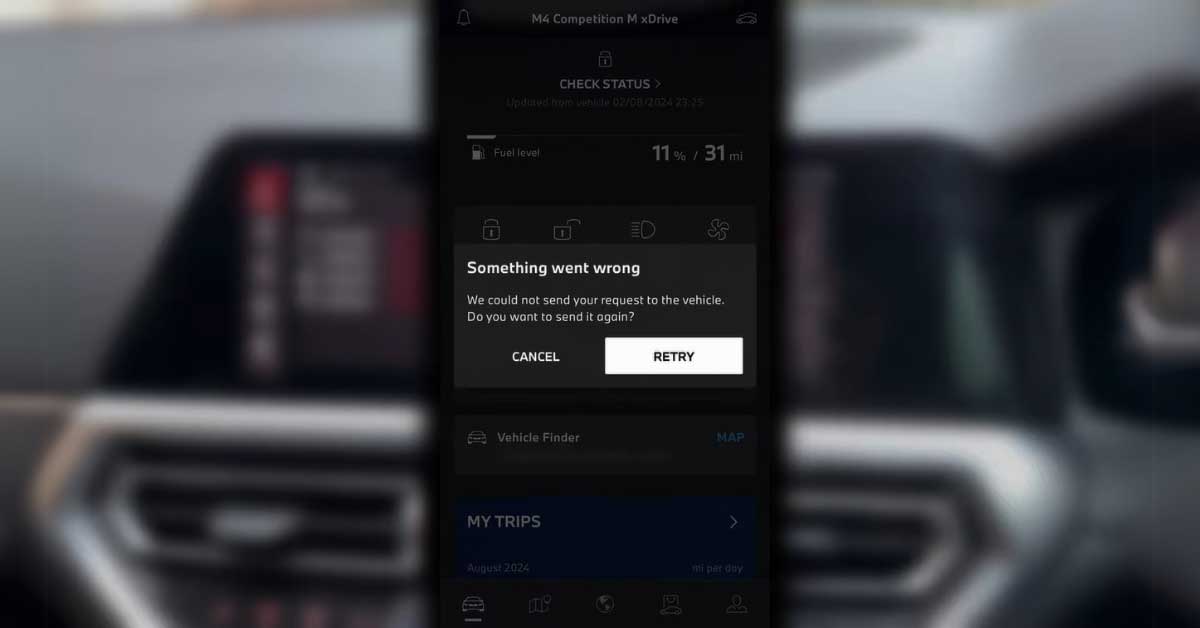BMW Remote Software Upgrade
To ensure that your BMW remains up-to-date with the latest features and improvements, carrying out a Remote Software Upgrade is essential. This section will guide you through the process of downloading and installing the upgrade.
Downloading the Upgrade
The BMW Remote Software Upgrade can be downloaded either via the My BMW App or automatically through the vehicle’s cellular connection. For BMW owners facing issues where the My BMW App is not updating, ensuring a stable internet connection is critical. Users must confirm the installation of new software through prompts in the app or the vehicle’s infotainment system.
Here are the steps to download the upgrade:
- Open the My BMW App: Ensure that your app is up to date and linked to your vehicle.
- Navigate to the Software Upgrade Section: Find the updates section within the app.
- Initiate the Download:
- If using a cellular connection, keep your vehicle in an area with good signal strength.
- If using the app, ensure your smartphone is connected to the internet.
| Download Method | Requirements |
|---|---|
| My BMW App | Internet Connection |
| Vehicle Cellular Connection | Stable Cellular Network |
For more guidance on maintaining a good signal strength, explore our section on Signal Strength Importance.
Installation Process
Once the software is downloaded, the installation process begins. Installing the BMW Remote Software Upgrade typically takes up to 20 minutes (BMW USA). Here’s how to proceed:
- Park Safely: Ensure your BMW is parked safely. It is advised not to drive during the installation process.
- Confirm Installation: Respond to the prompt either on the My BMW App or the vehicle’s on-board system.
- Monitor the Progress: The installation will show its progress. Make sure the vehicle remains turned on but idle.
| Step | Description |
|---|---|
| Park Safely | Ensure vehicle is safely parked |
| Confirm Installation | Respond to prompts |
| Monitor Progress | Keep vehicle idle and turned on |
Issues during the installation process can be troubleshoot under our Troubleshooting Remote Software Upgrade section.
For those continuing to experience issues where my BMW app not updating, additional support may be required. Adjust settings as required and verify any software dependencies to ensure a seamless upgrade.
Ensuring Successful Updates
Achieving a successful software update for your BMW vehicle requires attention to several factors. One of the most critical elements is ensuring a stable and strong signal.
Signal Strength Importance
For users facing issues with the My BMW App not updating, signal strength plays a crucial role in the downloading process. Whether users opt to download the BMW Remote Software Upgrade through the My BMW App or via the vehicle’s cellular connection, a strong and stable signal is essential (BMW USA).
| Signal Type | Strength Requirement | Recommendations |
|---|---|---|
| Cellular Signal | Strong and stable | Park in an area with good cellular connectivity |
| WiFi Signal | Strong and stable | Use a trusted and stable WiFi network |
Ensuring a strong signal can help avoid interruptions or errors during the download process. Users should also verify their signal strength via the Central Information Display in an uncongested area to improve reliability.
Best Practices for Download
To maximize the chances of a seamless update experience, it’s important to follow best practices for downloading updates:
-
Stable Network Connection: Always ensure that the network connection (WiFi or cellular) is stable and strong. This minimizes the risk of incomplete downloads or errors.
-
Battery Level: Ensure the vehicle’s battery is sufficiently charged before starting the download. This can prevent interruptions caused by low battery levels.
-
Avoid Congestion: Perform updates in areas with less network congestion. High traffic areas may lead to slower download speeds and potential errors.
-
Follow On-screen Prompts: Pay close attention to prompts on both the My BMW App and the vehicle’s display to ensure that each step is followed correctly. Confirm all necessary actions to proceed with the installation.
By keeping these best practices in mind, BMW owners can significantly improve the likelihood of a successful software update. If issues persist, consider checking other BMW troubleshooting tips or contacting a BMW Center for further assistance.
Further enhancing the understanding of successful updates, explore how proper signal maintenance and systematic download methods align with the effectiveness of the BMW software ecosystem. For more issues related to BMW’s functionality, like BMW wireless charging not working or BMW CarPlay not working, there are numerous resources available.
Troubleshooting Remote Software Upgrade
Navigating the issues related to Remote Software Upgrades can be frustrating for BMW owners. This section aims to provide clear and concise solutions for common problems that might arise during the update process.
Errors During Download
Errors during the download phase of a Remote Software Upgrade can stem from several factors, including poor signal strength, interrupted connections, or corrupted files. If the my BMW app not updating is an issue you’re facing, here are some steps to troubleshoot the problem:
- Verify Signal Strength: Ensure that your BMW has a strong cellular or Wi-Fi signal during the download. Weak signals can interrupt the download process.
- Restart the App and Vehicle: Sometimes, simply restarting the BMW Remote App and your vehicle can resolve download issues.
- Check Storage Space: Ensure there is enough storage space available on your vehicle’s system to accommodate the software update.
- Stable Internet Connection: Ensure that your connected device has a stable internet connection throughout the download process.
Contacting BMW Center
If the troubleshooting steps listed above do not resolve the issue, it is recommended to contact your local BMW Center for further assistance. Each BMW Center is equipped to handle software upgrade issues and can provide the necessary support.
| Error | Steps to Resolve | Contact Info |
|---|---|---|
| Download Interruption | Verify signal strength, restart the app and vehicle | 1-800-831-1117 |
| Insufficient Storage | Clear space on the vehicle’s system | Visit Local BMW Center |
| Corrupted File | Re-download the update | Find BMW Center |
For persistent issues, contacting your BMW Center ensures that you get professional help. BMW USA provides a detailed guide and direct contact information on their Remote Software Upgrade page.
For more details on how to handle related issues, you can visit our guides on BMW remote software upgrade not installing, BMW screen not turning on, and BMW key fob not working after battery change.
Enhancements Covered
System Updates Included
The BMW Remote Software Upgrade includes a range of system enhancements designed to improve the overall performance and functionality of your vehicle. These updates ensure that the latest features and improvements are seamlessly integrated into your car, keeping it up-to-date with the newest technology.
Some of the key systems covered by the upgrade include:
- Charging Enhancements: Updates that improve the efficiency and reliability of your vehicle’s charging system, ensuring optimal performance.
- Quality Improvements: General improvements that enhance the overall quality and reliability of your vehicle’s various systems.
- Head-Up Display Updates: Enhancements that optimize the clarity and functionality of the head-up display, allowing for improved visibility and ease of use.
For more information on troubleshooting issues with software updates, check out our article on BMW remote software upgrade not installing.
Benefits of Upgrade
Upgrading your BMW’s software brings multiple benefits that enhance your driving experience. The primary advantages include:
| Feature | Benefit |
|---|---|
| Charging Enhancements | Increased efficiency and reliability for EVs and plug-in hybrids. |
| Quality Improvements | Overall vehicle reliability and system stability improvements. |
| Head-Up Display Updates | Enhanced display clarity and functionality for safer driving. |
These updates not only improve the performance of your car but also ensure you have access to the latest features and technologies available. Regularly updating your vehicle’s software can help prevent issues and improve its lifespan. If you encounter any problems during the update process, consider contacting your local BMW Center for assistance or looking into related issues such as BMW screen not turning on or BMW trunk not opening.
Explore our other guides to address common problems with your vehicle, such as BMW wireless charging not working or BMW mirrors not folding when locking. These resources provide practical solutions to keep your BMW running smoothly.
Apple iOS 17.2.1 Update
Notification Issues Reported
Following the iOS 17.2.1 update, users have encountered significant issues with notifications not functioning correctly on both the iPhone and Apple Watch (Apple Support Discussions). Users have reported no sound notifications for received SMS messages and no visible indicators of new messages, resulting in frustration and annoyance.
When the Apple Watch is turned off, users have found that sound notifications immediately start working on their iPhones again. This suggests a correlation between the Apple Watch and the notification issues (Apple Support Discussions). Despite multiple efforts to rectify the situation, such as resetting phone settings, many users continue to experience these problems.
Impact on Users
The notification issues have had a noticeable impact on user experience, creating confusion and dissatisfaction with the software update. Notifications seem to appear only on the Apple Watch or the iPhone, depending on various states or conditions, leading to mixed outcomes (Apple Support Discussions).
| Issue | Impact |
|---|---|
| No Sound Notifications | Users miss important messages |
| No Visible Indicators | Confusion over new messages |
| Only Appearing on Apple Watch | Limited user awareness |
| Switching Notification States | Inconsistent experience |
The frustration among users has been palpable, with some considering switching to other phone brands due to the persistent issues despite attempted solutions (Apple Support Discussions). Apple has acknowledged the problem and indicated that a fix will likely be included in a future iOS update, though no precise timetable has been provided (Apple Support Discussions).
For BMW owners encountering troubles with the BMW app not updating, it’s crucial to stay informed about recent updates and potential fixes. Other issues such as bmw carplay not working or bmw key fob not working may also be influenced by software updates and require similar troubleshooting approaches.
Resolving Notification Problems
When faced with notification issues on the iPhone and Apple Watch post the iOS 17.2.1 update, BMW owners have found several temporary solutions while waiting for Apple’s permanent fix.
User Workarounds
Upon encountering problems with notifications not appearing on the iPhone or Apple Watch, users have reported several workarounds:
- Turning Off Apple Watch: Users found that turning off their Apple Watch immediately restored sound notifications on their iPhones (Apple Support Discussions).
- Restarting Devices: Restarting both the iPhone and Apple Watch can sometimes resolve the notification issues temporarily.
- Checking Notification Settings: Ensuring that notification settings are correctly configured for both the iPhone and Apple Watch can address some inconsistency.
- Re-pairing Apple Watch: Unpairing and then re-pairing the Apple Watch with the iPhone has worked for some users to synchronize notifications effectively.
It’s essential to monitor and try these interim solutions to manage notifications effectively until an official update is released. For a detailed guide on issues like this, our BMW remote software upgrade not installing article may offer additional insights.
Apple’s Response
Apple acknowledged the problems with notifications post the iOS 17.2.1 update. They have indicated that a resolution to these issues will come in a future iOS update (Apple Support Discussions). However, they have not provided a specific timeline for when this fix will be rolled out.
Apple’s admission does shed light on the relationship between the watch and phone notifications, supporting the workaround where users turning off their Apple Watch restored notifications on their iPhone. This suggests a deeper software integration issue between iOS and watchOS.
BMW owners facing similar issues should stay updated with Apple’s announcements and keep their iPhone and Apple Watch software current to benefit from any patches or fixes that Apple releases in the near future. For related concerns, such as BMW key fob not working after an update, always refer to official support channels for the latest information and solutions.