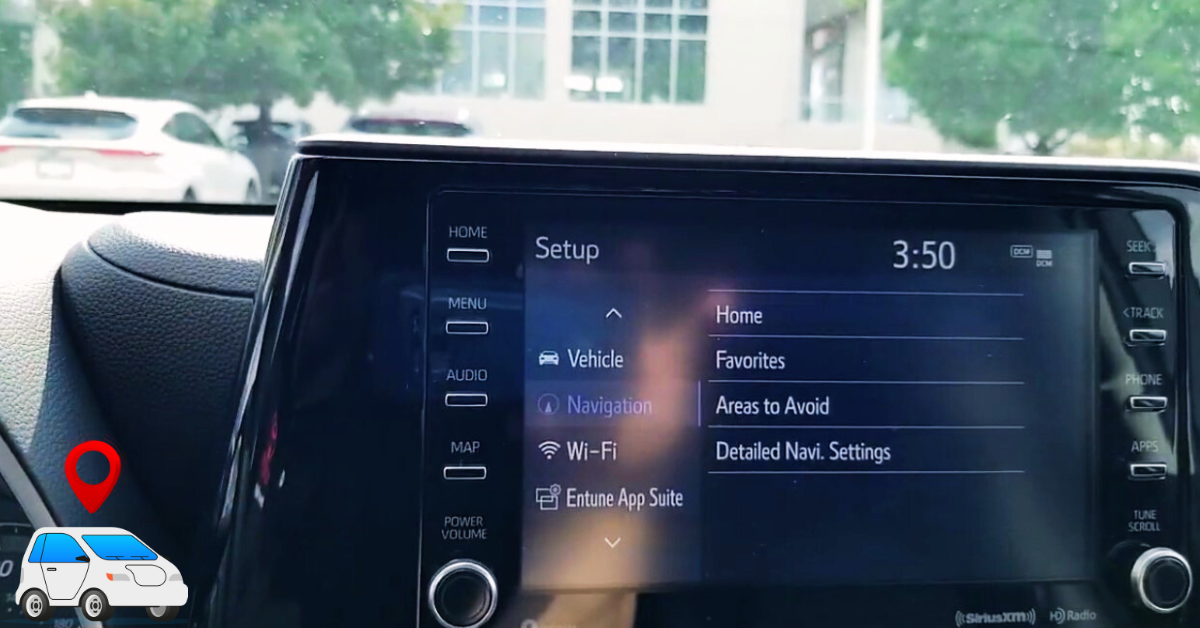Toyota Navigation Issues
Understanding the Error Message
Owners of Toyota vehicles might encounter the message, “Toyota navigation app not installed,” while attempting to access the navigation feature on their car’s infotainment system. This error typically implies that the vehicle does not have a built-in navigation system, even though there is a “Map” button visible on the infotainment screen (ToyotaRAV).
Several factors can lead to this error:
- The multimedia system might require a software update.
- The vehicle might lack the necessary hardware for navigation.
- Compatibility issues between the infotainment system and the smartphone might exist.
To resolve this issue, Toyota owners can first try updating their infotainment system software. If the problem persists, a reset of the media system may be necessary. Other solutions include contacting Toyota support or visiting a Toyota dealership for further assistance (The Future of Things). Guidance for these steps can be detailed in the vehicle’s owner’s manual or through Toyota Connected Services customer support, reachable at 1800 869 682 or via email at [email protected] (Toyota Australia).
Alternatives to Built-in Navigation
While built-in navigation systems are a feature in some Toyota vehicles, this is becoming less common. Manufacturers like Toyota are increasingly depending on smartphone integration platforms such as Apple CarPlay and Android Auto to deliver navigation services (ToyotaRAV). This trend is capturing the preference for more dynamic and frequently updated navigation and mapping solutions, which smartphone-based applications can offer.
Apple CarPlay & Android Auto
Owners can utilize Apple CarPlay or Android Auto as alternatives for built-in navigation. These platforms provide seamless integration with the vehicle’s infotainment system, allowing access to real-time map updates, traffic information, and other navigation features via smartphone apps. To explore how these integrations work, read our articles on these topics.
Third-Party Navigation Apps
Toyota vehicles often support various third-party navigation apps through the infotainment system or via smartphone integration. Apps like Google Maps, Waze, and Sygic offer robust navigation features, including traffic updates and points of interest.
Here is a comparison table of popular third-party navigation apps:
| App | Features | Platform |
|---|---|---|
| Google Maps | Real-time traffic, route planning, offline maps | Android, iOS |
| Waze | Community-based traffic updates, speed alerts | Android, iOS |
| Sygic | Offline maps, 3D views, dynamic lane guidance | Android, iOS |
For more information on these alternatives, check out our guide on third-party navigation apps for Toyota.
Toyota owners have several options to resolve the “Toyota navigation app not installed” issue and alternative navigation solutions that might even outperform traditional built-in systems in functionality and convenience.
To stay updated and to find more on troubleshooting other Toyota-related issues like toyota key fob not working or toyota camry trunk release lever not working, visit our comprehensive guides.
Over-the-Air Updates
Benefits of Software Updates
Over-the-air (OTA) updates bring several advantages to Toyota vehicles, ensuring they stay up to date with the latest technology and improvements. Here’s why OTA updates are beneficial:
- Enhanced Performance: Regular software updates help enhance the performance of the navigation system and other integrated technologies.
- Improved Features: New features and functionalities can be added through updates, improving the overall user experience.
- Bug Fixes: OTA updates address known issues, such as the dreaded “Toyota navigation app not installed” error, ensuring a smoother, more reliable experience.
- Security: Updated software includes the latest security patches, protecting your vehicle from potential vulnerabilities.
| Benefit | Description |
|---|---|
| Enhanced Performance | Improves system efficacy and responsiveness. |
| Improved Features | Introduces new functionalities and enhancements. |
| Bug Fixes | Resolves known software issues and glitches. |
| Security | Updates include critical security patches. |
Process for Updating Navigation System
For Toyota vehicles with the latest Toyota Audio Multimedia System, the OTA update process is straightforward. Here’s a step-by-step guide to help:
- Check Connectivity: Ensure your vehicle is connected to a stable and strong Wi-Fi network.
- Access Settings: Navigate to the settings menu on your vehicle’s infotainment screen.
- Select Software Update: Choose the software update option to check for available updates.
- Download and Install: If an update is available, follow the on-screen prompts to download and install it. The process might take a few minutes.
For vehicles that require USB updates, follow these steps:
- Visit Toyota’s Website: Go to the Toyota Owners portal.
- Download Updates: Find and download the necessary updates to a compatible USB drive.
- Plug in USB: Insert the USB drive into your vehicle’s USB port.
- Follow Prompts: Access the software update section in the settings and follow the on-screen instructions to complete the update.
For more information on troubleshooting and connectivity issues, check out our guides on toyota app not working and toyota remote connect authorization not working.
By regularly updating the navigation system and other multimedia components, Toyota owners can ensure their vehicles are equipped with the latest features, providing a seamless driving experience. If you encounter any issues, such as the toyota map app not installed error, OTA updates often offer immediate resolutions.
Smartphone Integration
Integrating a smartphone with your Toyota vehicle can provide seamless access to advanced navigation features. Two popular platforms for this purpose are Apple CarPlay and Android Auto.
Utilizing Apple CarPlay
Apple CarPlay enables Toyota owners to integrate their iPhones with their vehicle’s infotainment system. This allows access to various apps, including navigation tools like Apple Maps, Google Maps, and Waze.
Steps to Use Apple CarPlay:
- Connect your iPhone to the vehicle using a certified Lightning cable.
- Ensure that CarPlay is enabled in the vehicle settings.
- Once connected, the CarPlay interface will appear on the infotainment screen.
- Use the touchscreen or voice commands to navigate through apps and functions.
Advantages:
- Real-time traffic updates.
- Route optimization.
- Voice-guided directions.
For more detailed troubleshooting on CarPlay-related issues, please refer to toyota carplay not working.
Exploring Android Auto Integration
Android Auto offers a similar integration experience for Toyota owners using Android smartphones. This platform provides access to popular navigation apps, including Google Maps and Waze.
Steps to Use Android Auto:
- Connect your Android phone to the vehicle using a USB cable.
- Ensure that Android Auto is enabled in both the phone and vehicle settings.
- Once connected, the Android Auto interface will be displayed on the infotainment screen.
- Navigate through apps and functions using the touchscreen or voice commands.
Advantages:
- Superior navigation experience.
- Real-time traffic updates.
- Hands-free controls.
For those experiencing difficulties with Android Auto, visit toyota android auto not working for troubleshooting assistance.
Popular Navigation Apps Utilized:
| Navigation App | Apple CarPlay | Android Auto |
|---|---|---|
| Google Maps | Yes | Yes |
| Apple Maps | Yes | No |
| Waze | Yes | Yes |
| TomTom | Yes | Yes |
| Sygic GPS Navigation | Yes | Yes |
| A Better Routeplanner (ABRP) | Yes | Yes |
Using smartphone integration platforms like Apple CarPlay and Android Auto, Toyota owners can alleviate the frustration of the “Toyota navigation app not installed” error message. These platforms offer comprehensive navigation solutions with superior features and functionality. For further information on related issues, check toyota apps not working.
Third-Party Navigation Apps
For Toyota owners experiencing the error message “Toyota navigation app not installed”, exploring third-party navigation apps can be a viable solution. Several compatible options offer advanced features and functionalities that can enhance the driving experience.
Compatible Options
There are several third-party navigation apps compatible with Toyota vehicles, especially when utilizing smartphone integration platforms such as Apple CarPlay and Android Auto. Here are some notable options:
| Navigation App | Compatibility | Cost | Key Features |
|---|---|---|---|
| TomTom | Apple CarPlay, Android Auto | Subscription | Real-time traffic updates, offline maps |
| Sygic GPS Navigation | Apple CarPlay, Android Auto | One-time purchase | 3D maps, speed limit warnings |
| A Better Routeplanner (ABRP) | Apple CarPlay, Android Auto | Free with in-app purchases | EV route planning, custom routes |
Data sourced from ToyotaRAV.
Features and Functionality
TomTom
TomTom provides real-time traffic updates, ensuring drivers are always aware of any disruptions on their route. The app also offers offline maps, which are useful in areas with poor or no internet connectivity. Subscriptions may be required for access to premium features.
Sygic GPS Navigation
Sygic is known for its 3D maps and visualization, making navigation easier and more intuitive. The app also includes speed limit warnings, helping drivers stay within legal speed limits. A one-time purchase fee grants access to most features.
A Better Routeplanner (ABRP)
ABRP is especially beneficial for electric vehicle (EV) owners, offering EV route planning and customization. The app allows users to tailor routes based on their specific vehicle and charging needs. It is free with optional in-app purchases for additional features.
Benefits of Third-Party Navigation Apps
Third-party navigation apps offer more advanced features and frequent map updates compared to factory-installed systems. These solutions provide a dedicated navigation experience tailored to specific needs and preferences.
For instance, aftermarket navigation solutions are available for Toyota vehicles without built-in navigation, offering enhanced functionality and up-to-date maps (The Future of Things). However, these solutions come at an additional cost.
If the error message “Toyota navigation app not installed” persists, it is advisable to check for any software updates or contact Toyota Support. You can also explore articles on troubleshooting such as Toyota apps not working and Toyota Map app not installed for more guidance.
Troubleshooting the Error
When encountering the “Toyota Navigation App Not Installed” error, several steps can be taken to resolve the issue. Below are some troubleshooting methods.
Checking for Software Updates
One common solution is to check for software updates. Software updates for Toyota vehicles equipped with the latest Toyota Audio Multimedia System can often be delivered over-the-air (Toyota Owners). Here’s how to proceed:
- Access the Multimedia System: Navigate to the settings menu on your vehicle’s infotainment system.
- Check for Updates: Look for the ‘Software Update’ option and select it to search for available updates.
- Download and Install: If an update is available, follow the prompts to download and install it.
For vehicles requiring USB updates, a compatible USB drive will be necessary. Download the software to the USB drive from the official Toyota website and follow the vehicle’s instructions to install it (Toyota Owners).
Contacting Toyota Support
If the issue persists after checking for software updates, contacting Toyota Support can be an effective next step:
- Visit a Toyota Dealership: For hands-on assistance, a visit to your local dealership may help resolve more complex issues.
- Toyota Connected Services: Toyota’s Connected Services team can provide specialized support for navigation app issues. They are available for general inquiries at 1800 869 682 or via email at [email protected] Support hours are weekdays from 9:30 am to 5:30 pm AET (Toyota Australia).
- Online Resources: Utilize online resources and support communities to find solutions specific to your vehicle model.
It’s also beneficial to verify the compatibility of your device with the multimedia system in the car. Access to the Toyota App Suite requires compatible hardware and software versions (Toyota Australia).
For additional troubleshooting tips and common issues with Toyota vehicles, check out our articles on toyota app not working and toyota corolla key fob not working.
Toyota Connected Services
For Toyota owners encountering issues with the navigation app not being installed, Toyota Connected Services offer a suite of tools and support to resolve the problem. This section details accessing the Toyota App Suite and utilizing connected services support.
Accessing Toyota App Suite
The Toyota App Suite enables you to access a range of mobile applications through the multimedia system in your Toyota vehicle. This suite provides access to popular mobile applications such as navigation apps, music streaming services, and more (Toyota Australia). For instructions on activating the app suite:
- Check Compatibility: Ensure your device is compatible with the multimedia system in your vehicle. Compatibility issues may prevent you from accessing the Toyota App Suite.
- Refer to Owner’s Manual: The owner’s manual includes specific guidelines for accessing and using the Toyota App Suite, including the steps to install or activate the navigation app.
- Contact Toyota Support: For further assistance, users can reach out to Toyota Connected Services.
Utilizing Connected Services Support
In cases where self-troubleshooting doesn’t resolve the issue, Toyota’s Connected Services Support is available for further assistance. Below are the key support options available:
- General Enquiries:
- Phone: 1800 869 682
- Email: [email protected]
- Hours: Weekdays from 9:30 am to 5:30 pm AET
- Account Management:
- Manage and update your Connected Services Account through the myToyota Connect app.
- Phone: 1300 064 017
- Hours: Monday to Friday, 9:30 am to 5:30 pm AET
- Stolen Vehicle Tracking:
- Hotline: 1300 216 738
- Availability: 24/7
- Required Information: Police report number and VIN or vehicle registration details
To ensure seamless use of Toyota Connected Services, it’s essential to utilize these support options effectively. For additional troubleshooting tips, refer to our articles on toyota app not showing remote start, toyota map app not installed, and toyota apps not working.